Search Guide for Listed Company Information
The "Listed Company Information Advanced Search" provided
on the Website and the "Information on Listed Companies" provided on the GEM Website
allow users to search for listed company documents by using single or
multiple parameters.
The more parameters you select, the more refined the results will be. Below
is the screen layout of "Listed Company Information Advanced Search" and "Information
on Listed Companies":
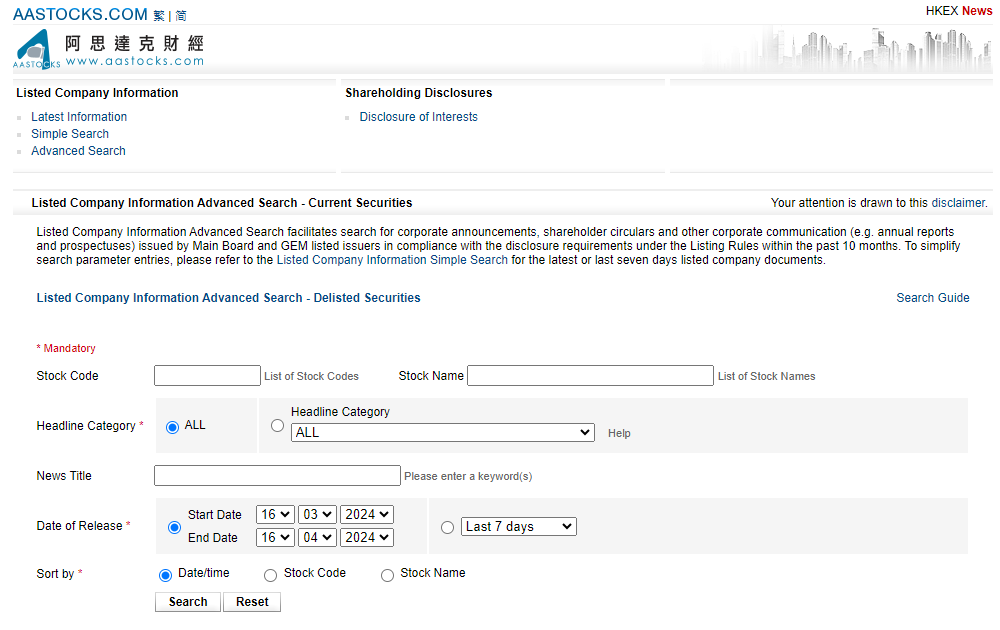
For illustrative purpose, the "Listed Company Information
Advanced Search" is used in the following examples to demonstrate how to search
for listed company documents.
Search by Single Parameter
Example 1 Search by Default
1. Simply click
the
Search
button, without inputting any fields.
All listed company documents published on the Website
in the preceding month will be shown.
Example 2 Search by Stock Code/Stock Name
1. Input the
Stock Code/Stock Name of the listed
company (e.g. "388" or "Hong Kong Exchanges & Clearing Limited ").
2. Click the
Search button.
All listed company documents of "Hong Kong Exchanges &
Clearing Limited" that have been published on the Website in the preceding month
will be shown.
Example 3 Search by News Title
1. Input the keywords
of
News Title
(e.g. "interim results").
2. Click the
Search button.
All listed company documents with "interim results" in News Title
and
published on the Website in the preceding month will be
shown.
Search by Multiple Parameters
Example 4 Search by Headline Category/Document
Type
AND Date of Release
1. Select the
first-tier
Headline Category
(e.g. "Announcements and Notices").
a. [Optional]
In the pop-up box immediately below, select the group heading of second-tier
Headline Category
(e.g. "Notifiable Transactions").
b. [Optional]
In the pop-up box immediately below, select the second-tier
Headline Category
(e.g. "Very Substantial Acquisition").
2. Define the
search period (Date of Release) by either specifying the time period, or choosing
one of the pre-defined search periods.
3. Click the
Search button.
Example 5 Search by Stock Code/Stock Name AND
Headline Category
AND
Date of Release
1. Input the
Stock Code or Stock Name of the listed
company (e.g. "388" or "Hong Kong Exchanges and Clearing Limited").
2. Select the
first-tier
Headline Category (e.g. "Announcements
and Notices").
3. Define the
search period (Date of Release) by either specifying the time period, or choosing
one of the pre-defined search periods.
4. Click the
Search button.
Example 6 Search by Headline Category AND
News Title
AND
Date of Release
1. Select the
first-tier
Headline Category
(e.g. "Announcements and Notices").
2. Input the keyword
of
News Title (e.g. "China").
3. Define the
search period (Date of Release) by either specifying the time period, or choosing
one of the pre-defined search periods.
4. Click the
Search button.
Useful Tips for Your Search
- If you do not specify Stock Code/Stock Name and
Headline Category/Document Type,
the search period shall not be more than one month. If you specify Headline Category/Document Type
but not the
Stock Code/Stock Name,
the search period shall not be more than ten months.
- If
you do not know a listed company’s full name or stock code, you may click on "List of Stock Codes" (sorted by
stock code) or "List of Stock
Names" (sorted by alphabetical order) next to the input boxes.
You can then click on the stock code or stock name.
- To facilitate your search of the Headline Category, there is
a built-in three-level search. The highest level has 13 first tier headline
categories. You can then narrow down your search by selecting a group heading
of second-tier
Headline Category
in the next level. If you do not know the structure
of the headline categories, you can click the
Help button for
a list of categories at the lowest level in alphabetical order.